PowerShell
With PowerShell you can launch PowerShell consoles locally or connect to remote computers using PowerShell Remoting. You can also execute command-line applications such as wsl, aws ssm, k9s, or any other tools typically accessible from a PowerShell session. In addition, you can run PowerShell scripts directly within the console.
The integration of PowerShell with NETworkManger supports tabs and profiles for hosts (and tools). You can launch the console / establish a connection via a profile (double-click, Enter key or right-click Connect) or directly via the connection dialog.
PowerShell is a command-line shell and scripting language developed by Microsoft for automating administrative tasks and managing system configurations. It provides a robust set of built-in commands and access to .NET Framework objects, allowing for efficient system administration and automation. PowerShell uses a verb-noun syntax, allowing users to perform a wide range of operations by executing simple and powerful commands.
Windows PowerShell (powershell) and PowerShell (pwsh) are supported. Use PowerShell (pwsh) for the best experience.
Indructions for installing PowerShell (pwsh) can be found on the official website.
Launching a command-line application such as wsl, aws ssm or k9s can be done by passing the command to the PowerShell console.
# Connect to WSL
wsl -d <DISTRIBUTION>
# Connect to an EC2 instance via AWS Session Manager
aws ssm start-session --target <instance-id>
# Connect to Kubernetes
k9s --readonly
See FAQ > PowerShell with command-line applications for more information.
If Windows Terminal is installed, change the Default terminal application in the settings of Windows Terminal to Windows Console Host instead of Windows Terminal to use PowerShell in NETworkManager.
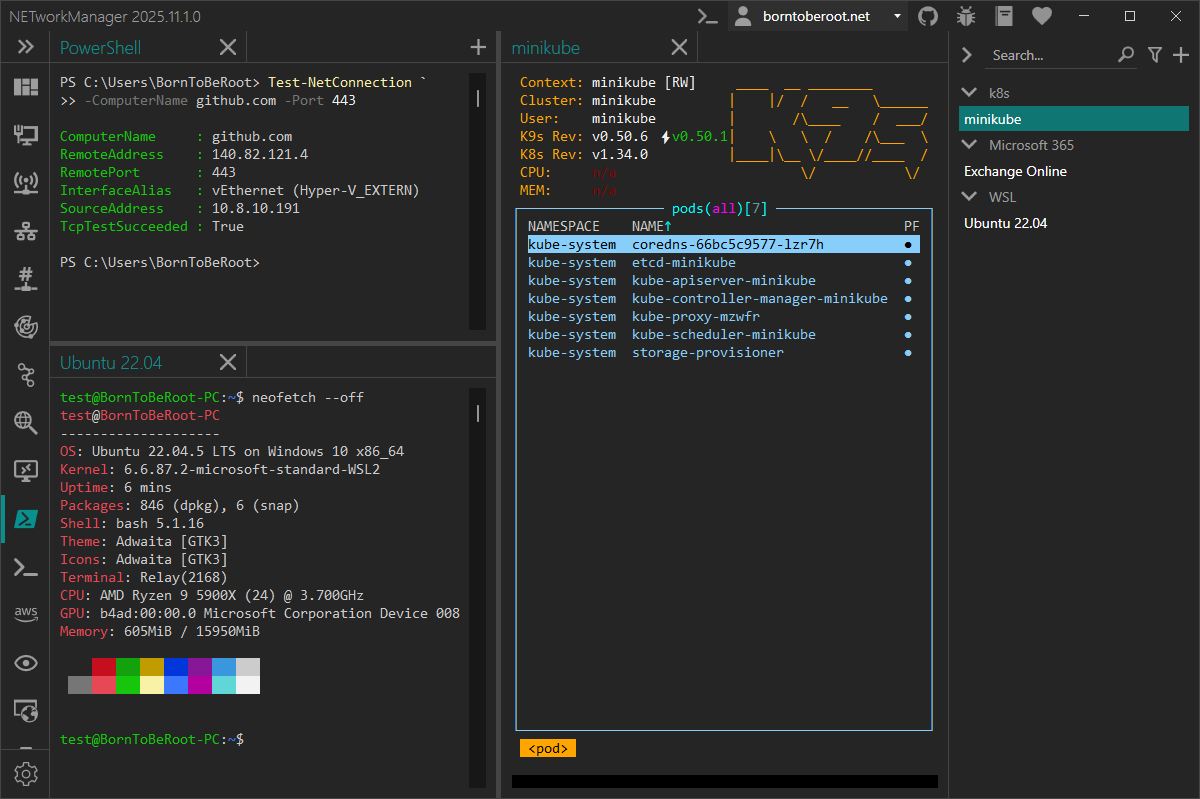
Right-click on the tab will open the context menu with the following options:
- Reconnect - Restart the PowerShell console (and reconnect to the remote computer).
- Resize - Resize the PowerShell console to the current view size (if connected).
Connect
Remote console
Connect to a remote computer via PowerShell Remoting.
Type: Boolean
Default: False
Host
Host name or IP address of the remote computer.
Type: String
Default: Empty
Example:
server-01.borntoberoot.net10.0.0.10
Only available if Remote console is enabled.
Command
Command to execute when the PowerShell console is started locally.
Type: String
Default: Settings > Command
Example: Set-Location ~; Get-ChildItem
Only available if Remote console is disabled.
Use wsl -d <DISTRIBUTION> to connect to Windows Subsystem for Linux.
Additional command line
Additional command line arguments to pass to the PowerShell console when it is started.
Type: String
Default: Settings > Additional command line
Execution policy
Execution policy of the PowerShell console when it is started.
Type: NETworkManager.Models.PowerShell.ExecutionPolicy
Default: Settings > Execution policy
Possible values:
RestrictedAllSignedRemoteSignedUnrestrictedBypass
Profile
Remote console
Connect to a remote computer via PowerShell Remoting.
Type: Boolean
Default: Enabled
Inherit host from general
Inherit the host from the general settings.
Type: Boolean
Default: Enabled
Host
Host name or IP address of the remote computer.
Type: String
Example:
server-01.borntoberoot.net10.0.0.10
Only available if Remote console is enabled.
Command
Command to execute when the PowerShell console is started locally.
Type: String
Default: Empty
Example: Set-Location ~; Get-ChildItem
Only available if Remote console is disabled.
Use wsl -d <DISTRIBUTION> to connect to Windows Subsystem for Linux.
Use k9s or k9s --readonly to manage Kubernetes clusters.
Additional command line
Additional command line arguments to pass to the PowerShell console when it is started.
Type: String
Default: Empty
Execution policy
Execution policy of the PowerShell console when it is started.
Type: NETworkManager.Models.PowerShell.ExecutionPolicy
Default: RemoteSigned
Possible values:
RestrictedAllSignedRemoteSignedUnrestrictedBypass
Group
Command
Command to execute when the PowerShell console is started locally.
Type: String
Default: Empty
Example: Set-Location ~; Get-ChildItem
Use wsl -d <DISTRIBUTION> to connect to Windows Subsystem for Linux.
Use k9s or k9s --readonly to manage Kubernetes clusters.
Additional command line
Additional command line arguments to pass to the PowerShell console when it is started.
Type: String
Default: Empty
Execution policy
Execution policy of the PowerShell console when it is started.
Type: NETworkManager.Models.PowerShell.ExecutionPolicy
Default: RemoteSigned
Possible values:
RestrictedAllSignedRemoteSignedUnrestrictedBypass
Settings
File path
Path to the PowerShell console.
Type: String
Default: %ProgramFiles%\PowerShell\7\pwsh.exe, %ProgramFiles(x86)%\PowerShell\7\pwsh.exe or %windir%\System32\WindowsPowerShell\v1.0\powershell.exe
Example:
C:\Program Files\PowerShell\7\pwsh.exe
The Configure button opens the PowerShell console to configure it.
Command
Default command to execute when the PowerShell console is started locally.
Type: String
Default: Set-Location ~
Example: Set-Location ~; Get-ChildItem
Use wsl -d <DISTRIBUTION> to connect to Windows Subsystem for Linux.
Use k9s or k9s --readonly to manage Kubernetes clusters.
Additional command line
Default additional command line arguments to pass to the PowerShell console when it is started.
Type: String
Default: Empty
Execution policy
Default execution policy of the PowerShell console when it is started.
Type: NETworkManager.Models.PowerShell.ExecutionPolicy
Default: RemoteSigned
Possible values:
RestrictedAllSignedRemoteSignedUnrestrictedBypass