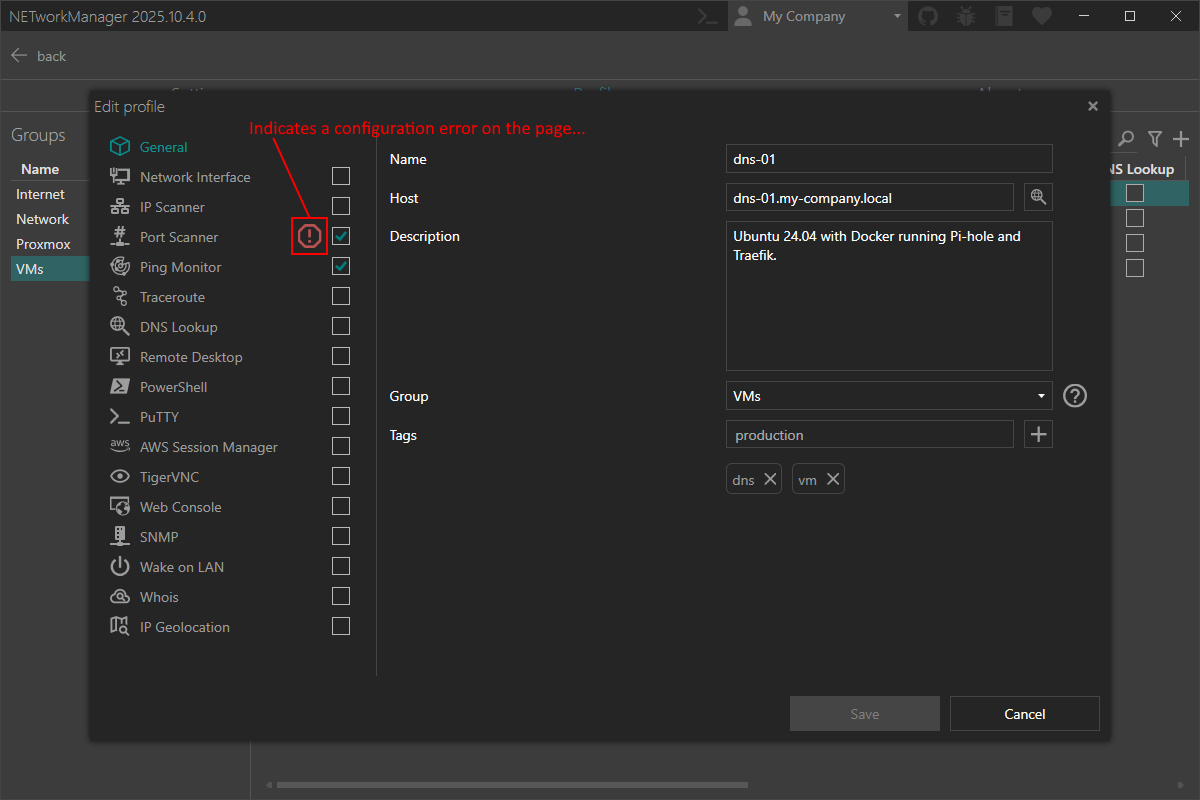Groups and Profiles
Groups and profiles can be used to organize your hosts and networks.
In groups you can define settings that are applied to all profiles in this group. Settings defined in a profile are applied to this profile only. See also FAQ > Settings priority for more information about the settings priority.
Overview
You can manage your groups and profiles in the Settings on the Profiles tab for all features.
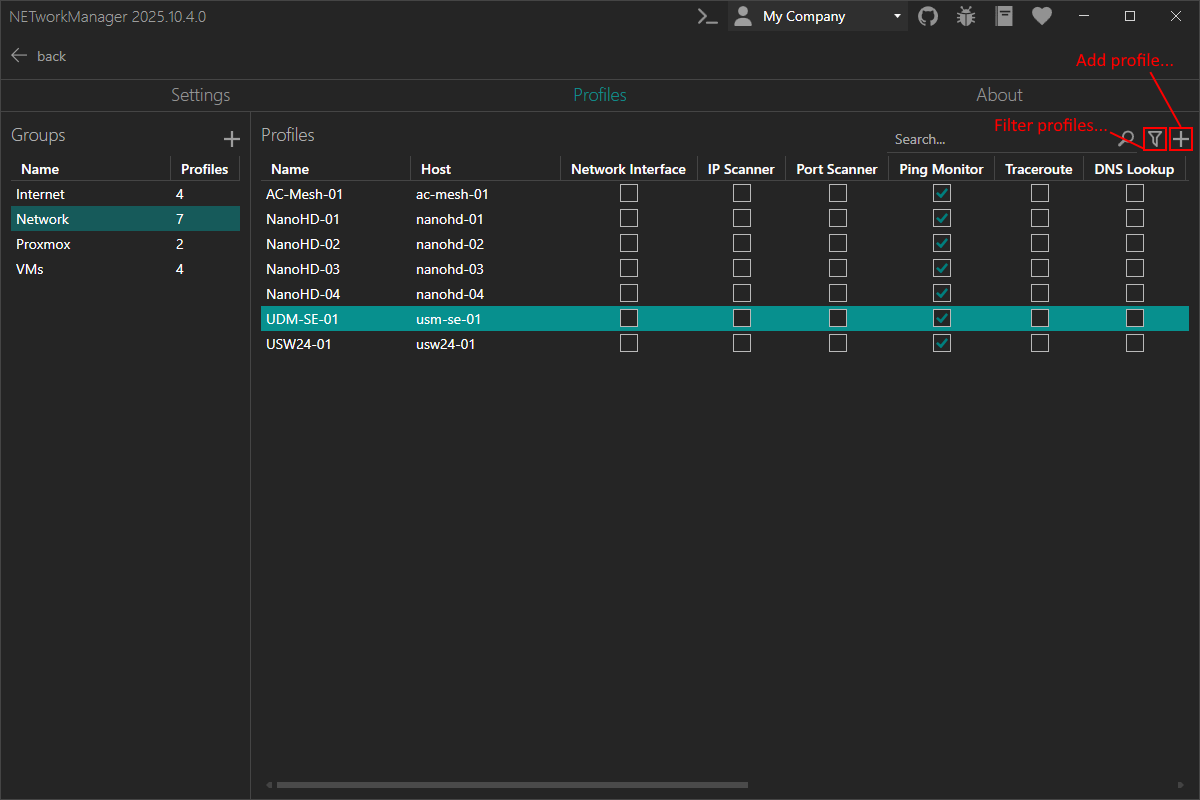
Right-click on a selected group to edit or delete it.
Right-click on a selected profile to edit, copy or delete it.
You can also use the Hotkeys F2 (edit) or Del (delete) on a selected group or profile.
Inside a feature you can manage the groups and profiles enabled for this feature directly in the profiles view.
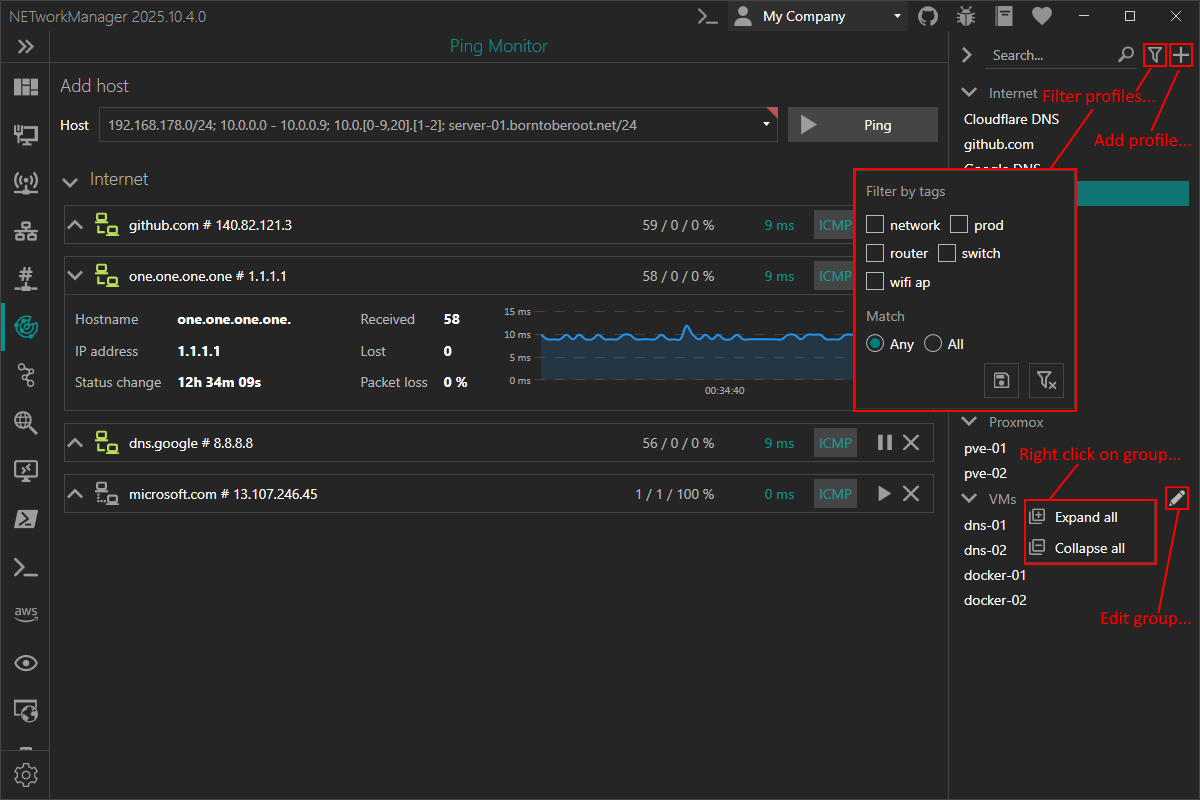
Right-click on a selected profile to edit, copy or delete it.
You can also use the Hotkeys F2 (edit) or Del (delete) on a selected profile.
Right-click on a group header to expand or collapse all groups. The button to edit the group will be shown when hovering over the group header.
Group
In the group settings you can define general settings and feature specific settings.
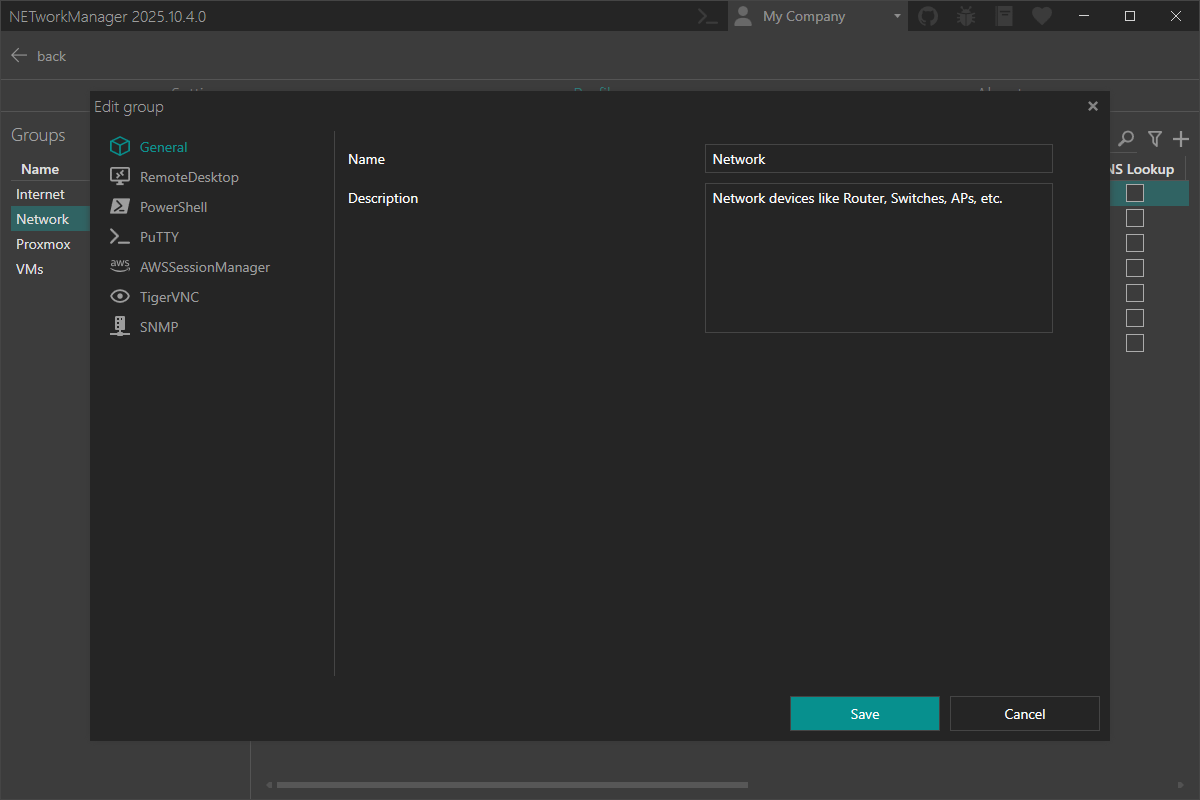
Profile
In the profile settings you can define general settings and feature specific settings.
Profiles are only displayed in the specific features if they have been enabled via the checkbox. The Profiles tab in the Settings will show all profiles.
Use tags to organize profiles and filter by them. For example, tag profiles as prod or dns to group related ones. You can filter by any or all tags.
Some settings like the host can be inherited from the general settings in the feature specific settings.
See also the profile section in the specific feature documentation for more information.