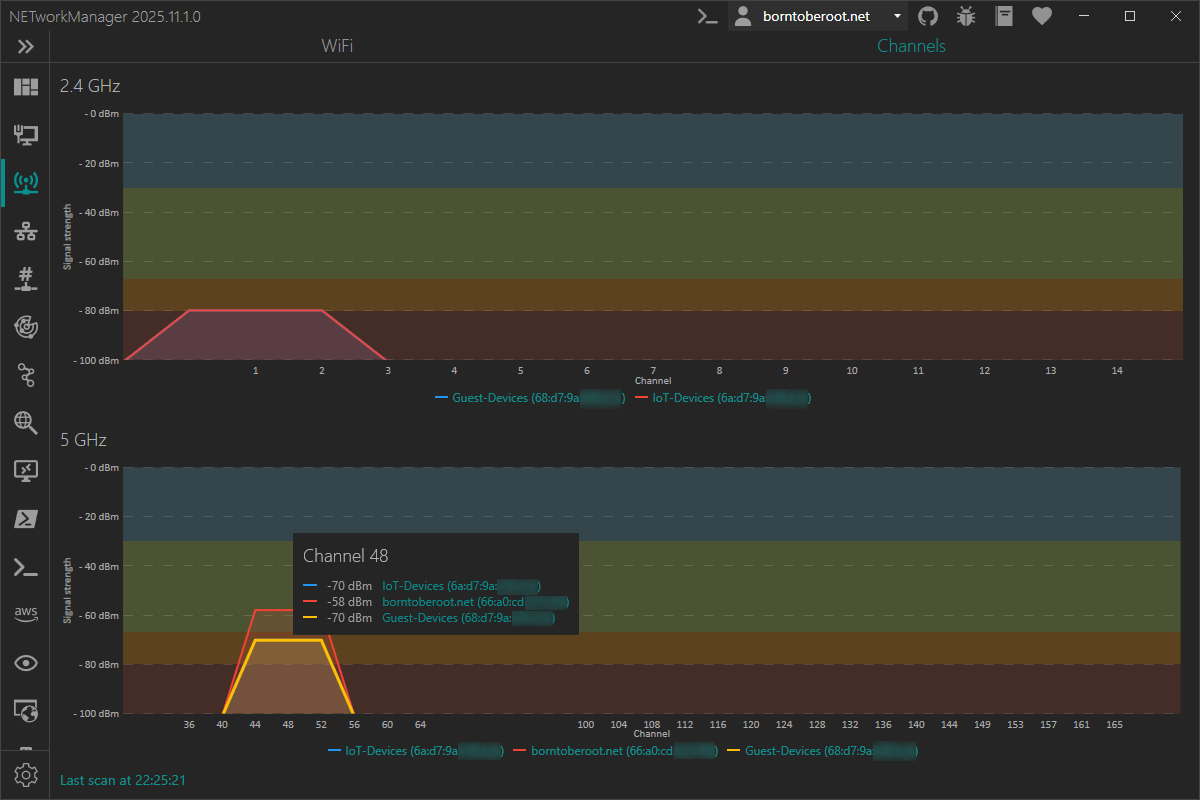WiFi
In WiFi, all available wireless networks are shown with additional details such as channel, signal strength or the type of encryption used.
Hidden wireless networks are displayed as Hidden Network.
WiFi
On the WiFi tab, you can select which wireless network adapter is used to scan for wireless networks. Wireless networks can be filtered by 2.4 Ghz, 5 Ghz and 6 GHz.
In the search field, you can filter the wireless networks by SSID, Security, Frequency, Channel, BSSID (MAC Address), Vendor and Phy kind. The search is case insensitive.
Right-click on a wireless network opens a context menu with the following options:
- Connect...: Opens a dialog to connect to the selected wireless network.
- Disconnect: Disconnect from the selected wireless network.
- Export...: Opens a dialog to export the selected or all wireless network(s) to a file.
Starting with Windows 11 24H2, you’ll need to allow access to the Wi-Fi adapter.
Open Windows Settings > Privacy & security > Location, enable access for Desktop Apps / NETworkManager, then restart the application.
Due to limitations of the Windows.Devices.WiFi API the channel bandwidth cannot be detected.
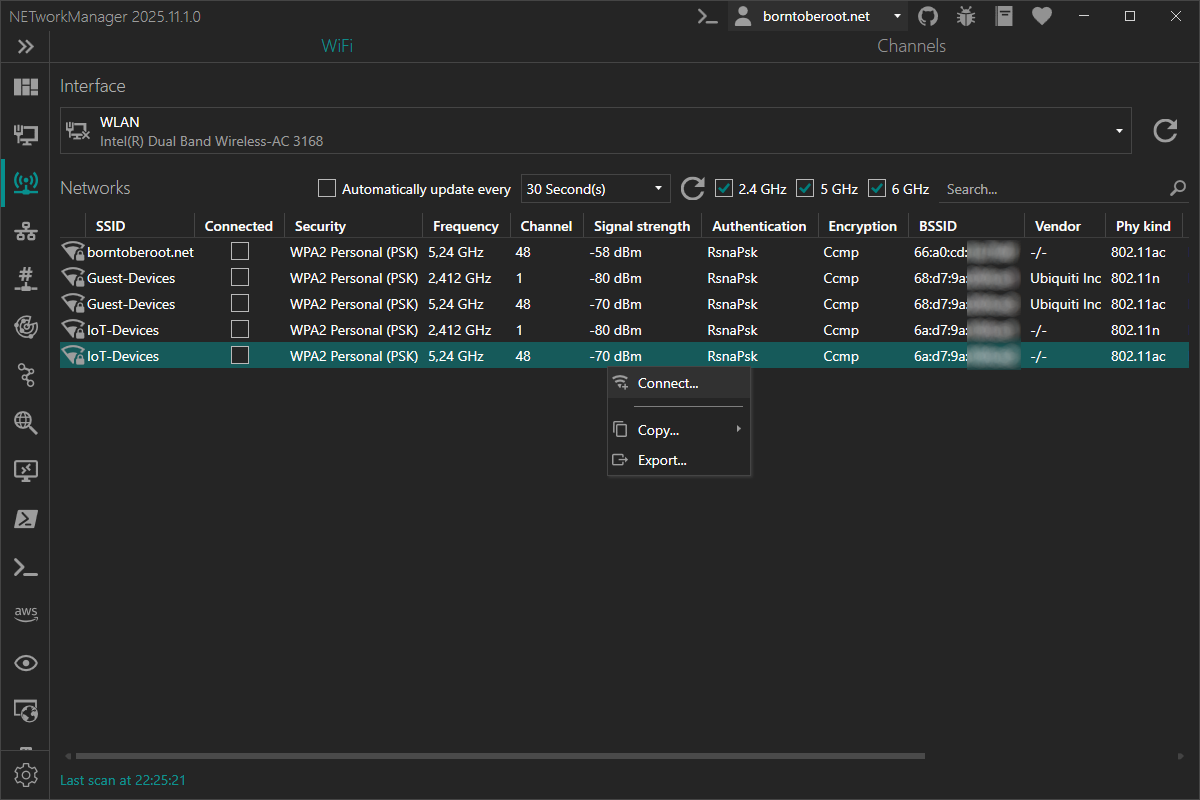
With F5 you can search for networks again.
Right-click on the result to copy or export the information.
Channels
On the Channels tab, all wireless networks of the selected wireless network adapter are displayed in a graphical view with the channel and signal strength. This can be useful to identify overlapping wireless networks that do not originate from the same access point.
You can move the mouse over the channel to display all wireless networks in a ToolTip that occupy that channel.