Hosts File Editor
The Hosts File Editor allows you to view, add, edit, enable, disable, or remove entries in the local computer's hosts file.
Editing the hosts file requires administrator privileges. The application automatically creates a daily backup of the hosts file, retaining up to 5 backups in the same directory (Syntax: hosts_backup_NETworkManager_YYYYMMDD).
The hosts file is a plain text file that maps hostnames to IP addresses and is checked by the operating system before querying DNS servers. It's commonly used to override DNS settings for testing websites, redirecting domains, or blocking access to certain sites. On Windows, the file is located at C:\Windows\System32\drivers\etc\hosts and requires administrator privileges to edit.
Each line in the hosts file typically contains an IP address followed by one or more hostnames, separated by spaces or tabs. Lines starting with # are comments and ignored by the system.
Example of a hosts file entry:
10.8.0.10 example.borntoberoot.net # Test server not reachable via DNS
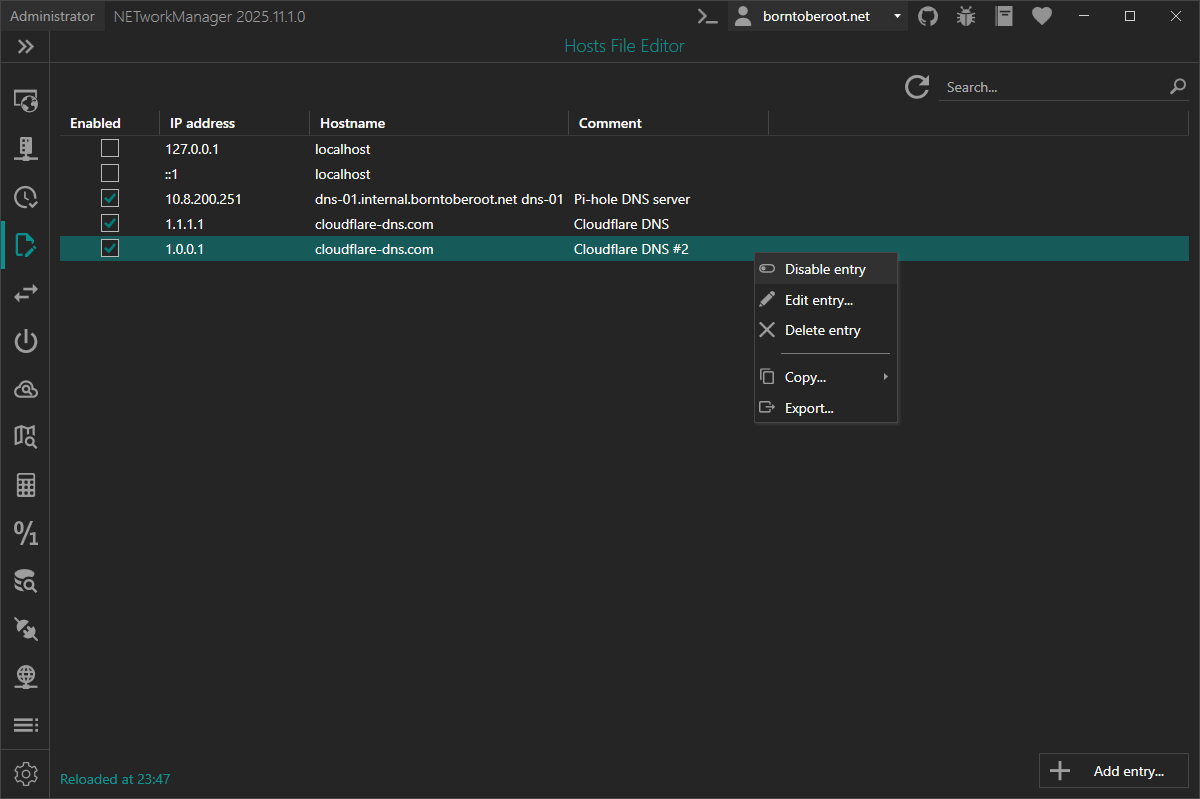
In addition, further actions can be performed using the buttons below:
- Add entry... - Opens a dialog to add an entry to the hosts file.
With F5 you can refresh the hosts file.
Right-click on the result to enable, disable, edit or delete an entry, or to copy or export the information.
You can also use the Hotkeys F2 (edit) or Del (delete) on a selected entry.